Sangoma Talk App Features
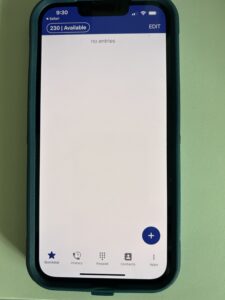
Home Screen
Quickdial: Setup contacts for convenient dialing (Click + to add contacts)
History: Lists our call history
Keypad: For easy dialing
Contacts: Once chosen the new page divides your contacts into two tabs, located at the top page.
Sangoma Talk App Instructions
Visual Voicemail
To Set Up Visual Voicemail or Voice Mailbox
Your new Softphone app will have an extension assigned to it. View your 3 digit extension number on the top left hand side of your Sangoma Talk App screen. The Extension is to the left in the circle. Also enclosed in the circle will be you Availability setting – this will indicate if you have set your phone to be available to receive calls or have set Do Not Disturb. If you set for Do Not Disturb, that setting which will show up on the receptionist’s main screen so they know not to forward calls to your extension. Your phone will not ring and your callers will receive your voice mail.
Each extension has voice mail capabilities. The password will be the same as the extension to set up the mailbox.
How To Set Up Voice Mailbox:
-
- From the app you will click the voice mail symbol next to the talk button on the lower left.
- The system will walk you through the setup process including picking a new password, recording your name, and greeting. When listening to the prompts Choose “#0” for mail box options. Then choose #1 to record a new Voice Message. Following the prompts, either accept your recorded voice mail or re-record till you are pleased.
To Access Your Visual Voicemail
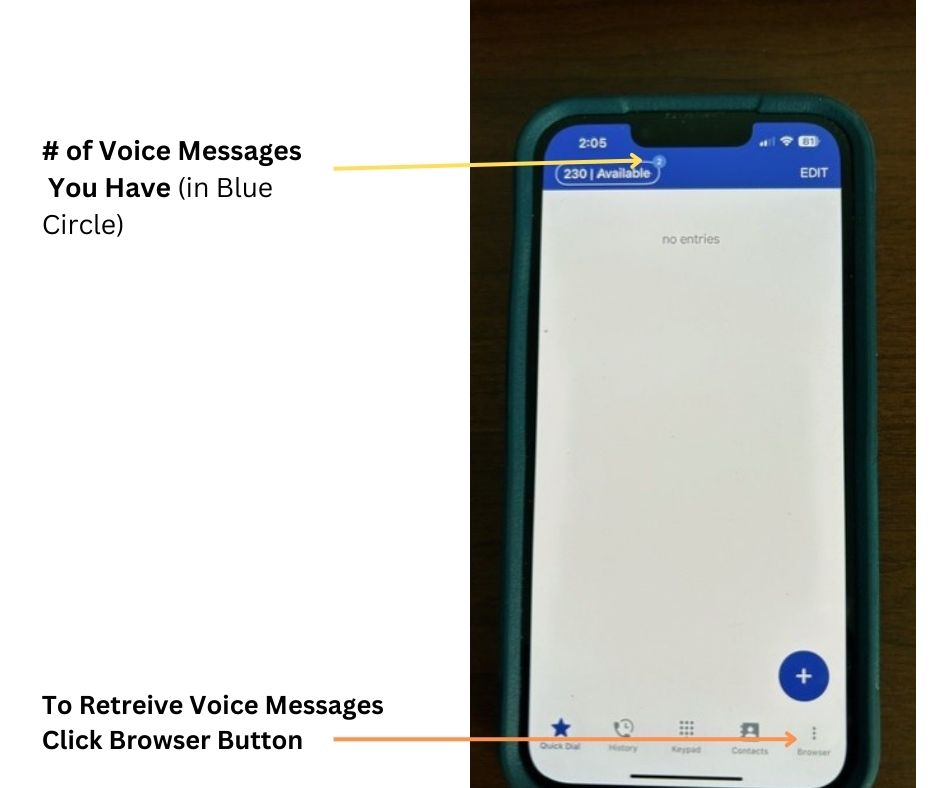
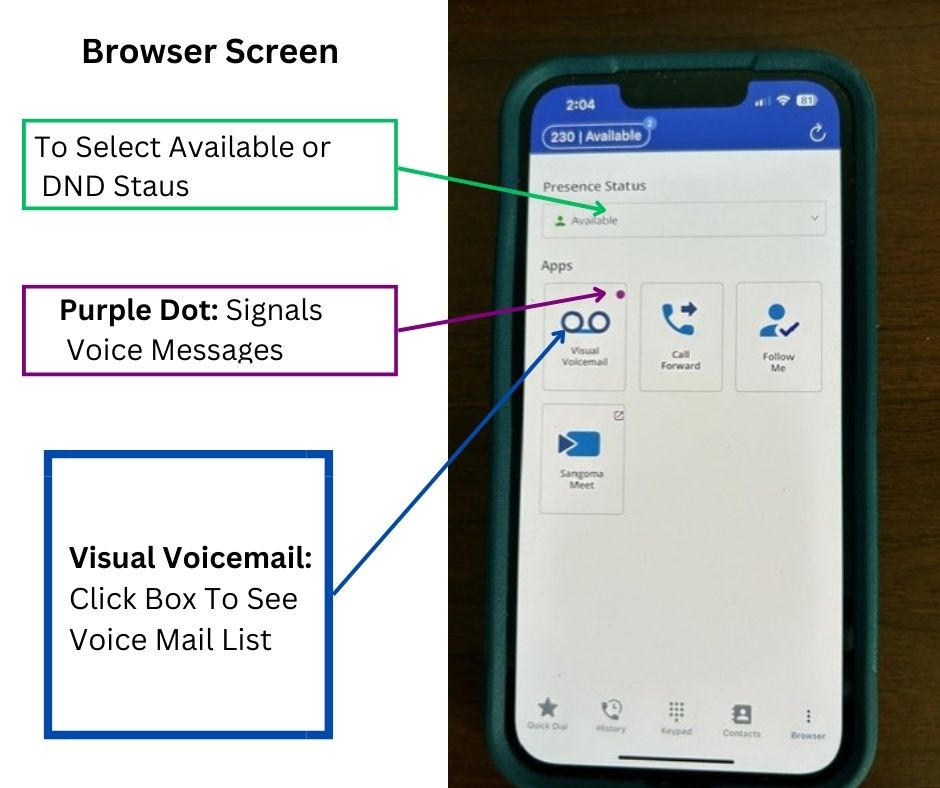
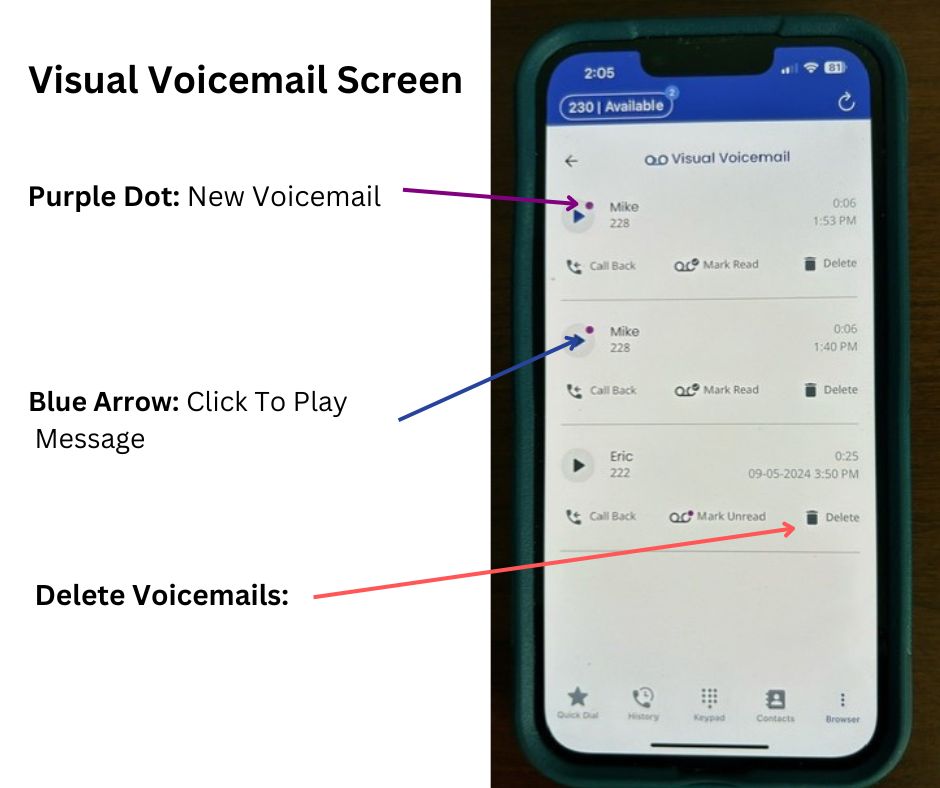
To Make An External Phone Call
- Open the Sangoma Talk App.
- Dial the external phone number you wish to call.
- Press the green phone icon button on the bottom right.
Note: When calling from the App, the outgoing caller ID will be the caller ID your phone system sends, not your cell phone number.
To Make An Internal Call To An Extension
- Open the Sangoma App
- Dial the extension number of the person you want to reach.
- Press the green phone icon button.
- If you don’t know the extension, you can open the Contact list by pressing the address book icon.
- Select the person you wish to reach.
- Press the green phone icon button to make the call.
For additional information about Sangoma Talk App Features and instructions, please contact our office at 727-400-3171


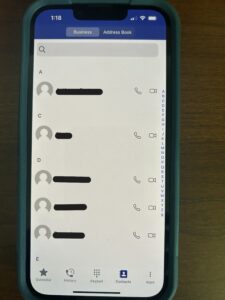
Connect With Us